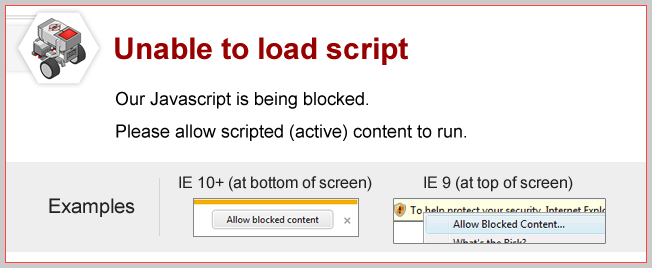
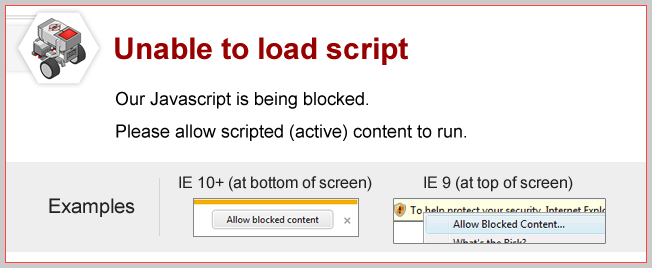
Did you notice?
Multiple 'MyData's
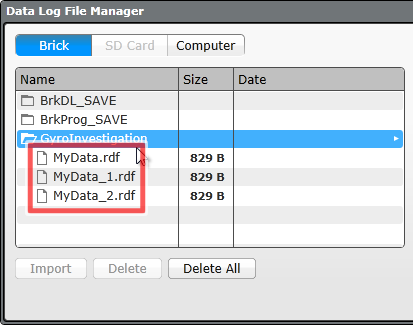
|
||
| You may have seen multiple MyData entries under your GyroInvestigation folder while uploading. This numbering happens automatically if you run the same program multiple times. Each run's data is stored in a separate file, with a number at the end that indicates the order they were created. | ||