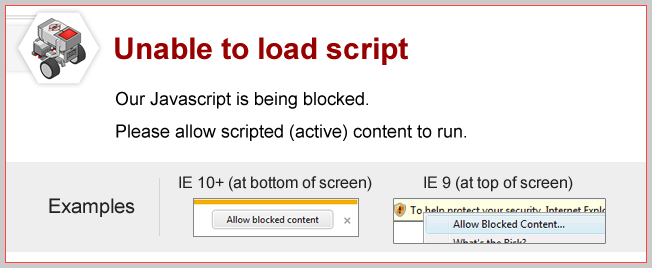
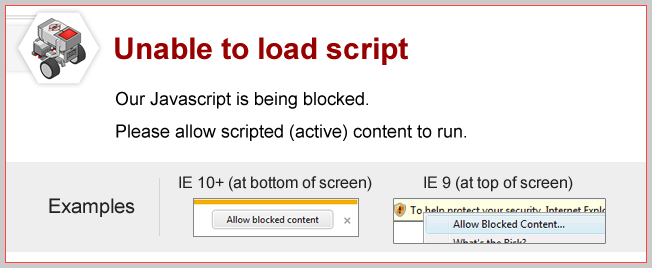
Topics Covered
Contents of My Blocks
Double-click on the FwdLeft My Block in your program. Try it!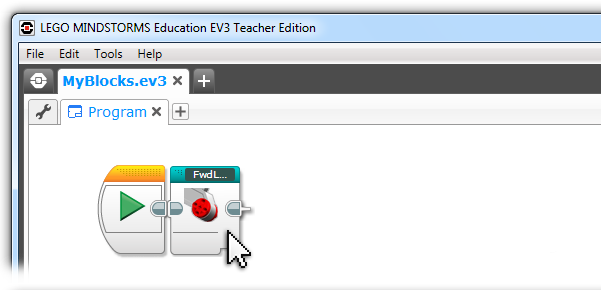
|
A second tab opens within your project, which shows the content of the My Block. |
My Block Changes
What happens if you change the commands inside a My Block?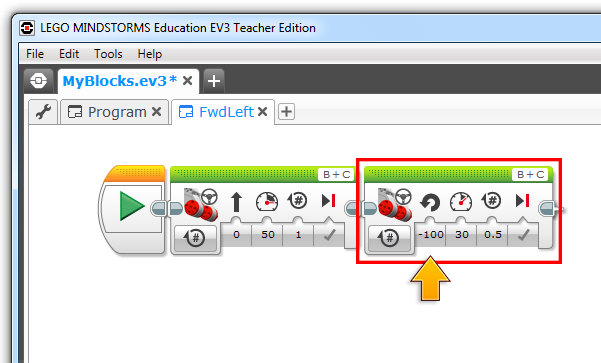
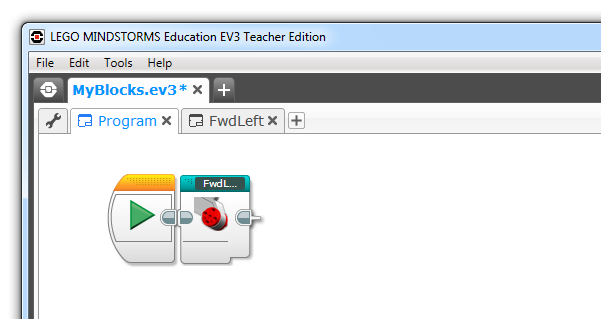
Does the robot turn left or right? Try it!
|
The robot goes forward then right. Adjustments you make to a My Block will take effect everywhere the My Block is run in your main program. |
Where are 'My Blocks'?!
Where are your My Blocks available once you write them?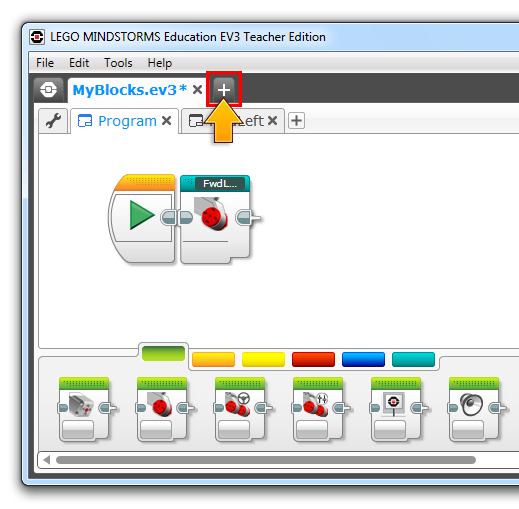
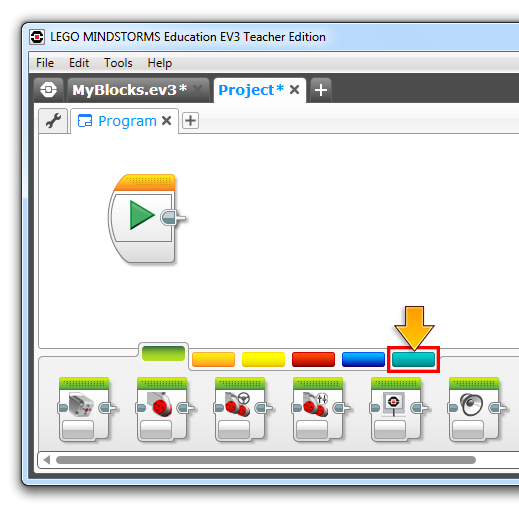
Is it available there? Try it!
|
The My Block you wrote is not available in the new Project. My Blocks are only available in the Project in which they are created (unless you use the My Blocks Import and Export features to move them between project files). |
Did you know?
Where are My Blocks stored?|
My Blocks are stored in the Project file along with programs, data logs, sounds, and other needed data. You can view the contents of your current Project by clicking the wrench icon at the far left of the lower tab bar from the top of the window. |
|
| Click the 'Wrench' button to access the project properties. | 
|
Select the 'My Blocks' tab below to view the My Blocks for that project. Here you can view all the custom My Blocks created in that project. |
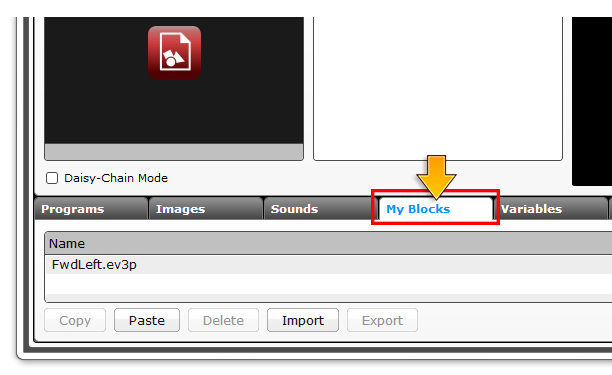
|