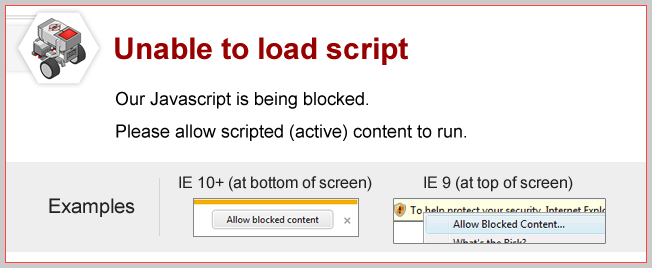
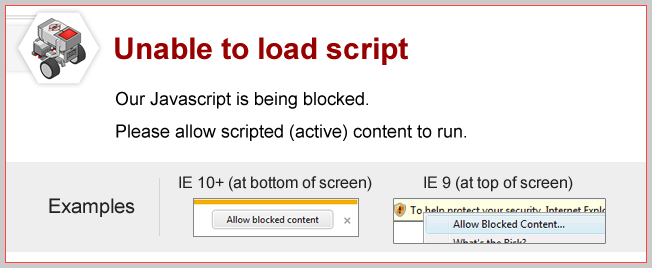
|
The EV3 Color Sensor can detect 7 different colors, plus the absence of color. Each of these 8 colors is labeled with a different number. |
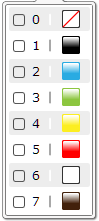
|
No Color
What does the No Color "color" mean in the Set of Colors menu?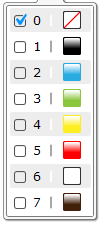
|
The "No Color" option is triggered when there is no object in front of the Color Sensor! Note that "No Color" is not the same as Black or White! It really means NO COLOR is being detected! |
Port View: Color Sensor Values
You can see the Number value of the currently detected color directly on the EV3's viewscreen,|
1. Use the Left and Right Buttons on the EV3 to navigate to the EV3 Apps menu ( |

|
|
The 8 blocks at the top and bottom of the screen represent the 8 ports on the EV3.
- Motor Rotation Sensor values are displayed across the top. |
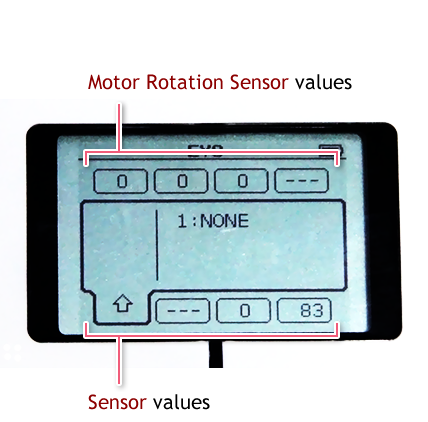
|
|
2. Use the Left and right Buttons so that the Color Sensor's Port View block is selected. "COL-RELECT" means the sensor is reading amount of colored light being reflected.
This is not what we want, since we want to see exactly what color the sensor is seeing, not the amount of color. |

|
|
3.Press the Enter Button on your EV3 while the Color Sensor's Port View block is selected. Move the Up and Down Buttons to select the type of reading 'COL-COLOR', and press the Enter Button to set new reading type. |

|
| 4.Now the Color Sensor's Port View will display the color value. ('COL-COLOR') |

|
|
The number 5 appears, representing Red. |
|
The number 2 appears, representing Blue. |
|
The number 0 appears, representing No Color Detected.. |
Mini Challenge 1: Railroad Crossing
Instead of red and green lights, some traffic signals simply use signs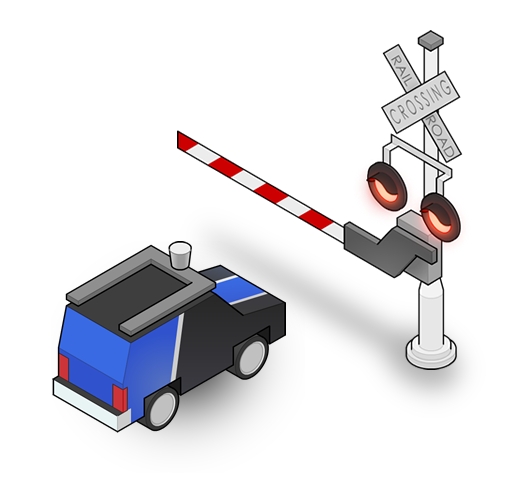
Program your robot so that instead of waiting for a green light, it waits for the red stop sign to be taken away.
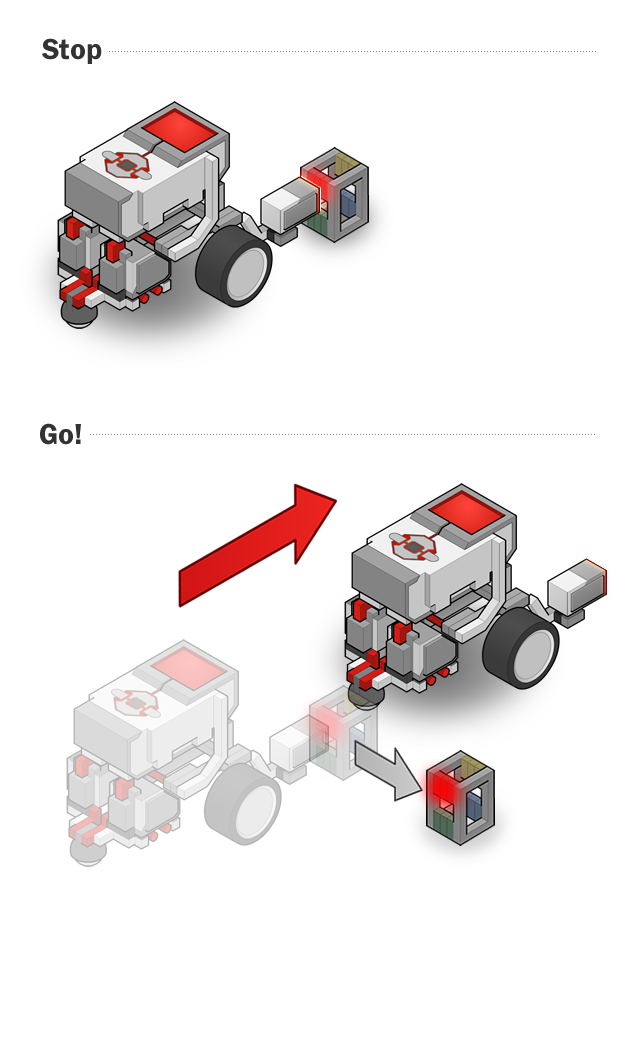
Did you know?
How the Color Sensor Works