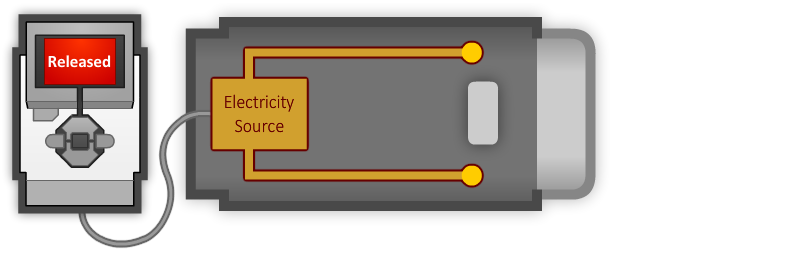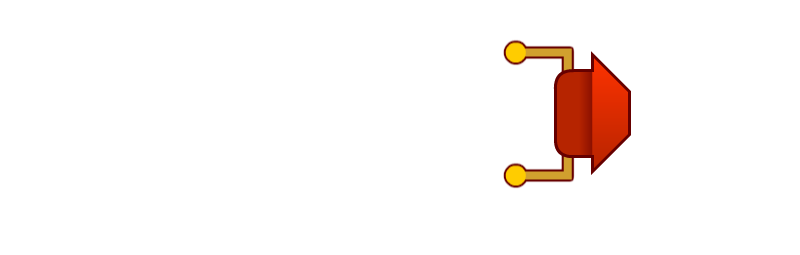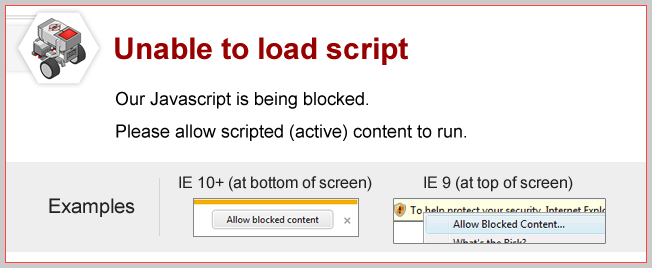
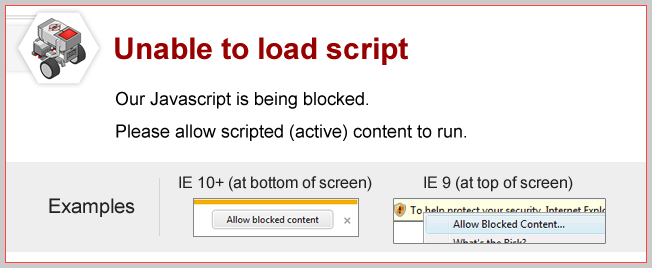
Already Pressed
What happens if you’re already holding down the Touch Sensor’s button when you start running the program?
|
The robot moves immediately. The Wait Block detects that the sensor is “Pressed” simply means “the button is in the pressed position”; it does not |
EV3 Buttons
The 5 buttons on the front of the EV3 (not counting the Cancel button) can be used as Touch Sensors!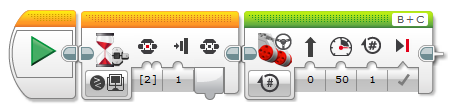

Once it’s running, press the middle button on the front of the EV3!
|
The Wait Block now waits for the middle button on the EV3 to be pressed. |
Did you know?
How the Touch Sensor Works When the Touch Sensor is pressed, it closes an electrical circuit, allowing current to flow.
When the Touch Sensor is pressed, it closes an electrical circuit, allowing current to flow.
If the Touch Sensor is released, the circuit is broken and no current flows. The flow (or lack) of current is detected by the EV3, allowing it to determine the Touch Sensor is pressed. |