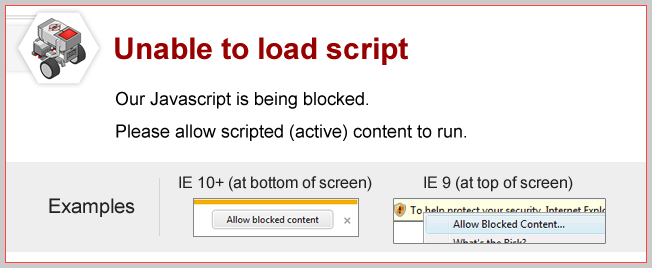
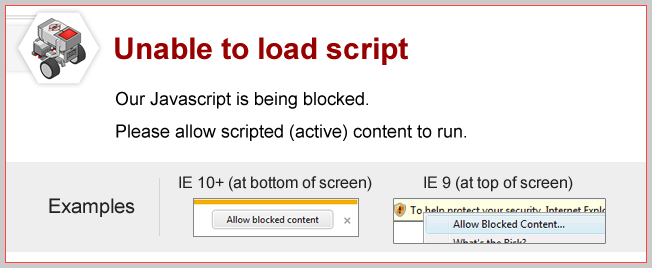
Topics Covered
Lesson Links
Mini Challenge 1: Display Rotation in Centimeters
Add Math Blocks to your multi-display program from the previous Mini-Challenge, so that the two motor distance values display in Centimeters.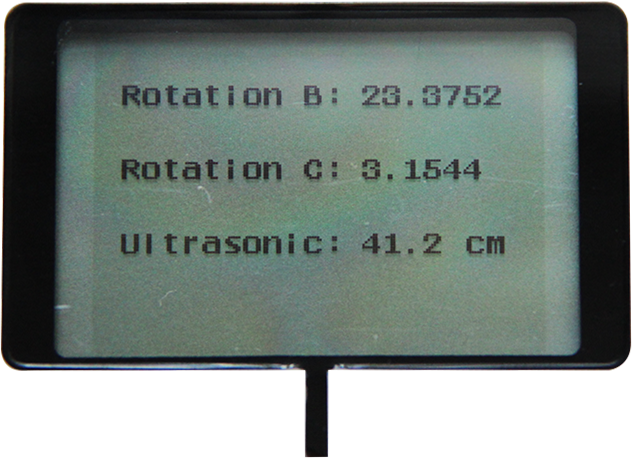
Remember to use the appropiate mode of the Sensor Blocks, just like you did in the program created for this lesson.
Adjust the X and Y coordinates of the Text Blocks so that they appear in the right places.
Don't forget to uncheck "Clear" on all of the Display Blocks except the first one.
Mini Challenge 2: Move for Centimeters My Block
You can make My Blocks that accepts values through Data Wires. These custom My Block will take the given data value, and perform specific commands using it.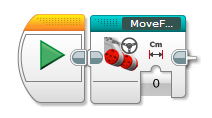
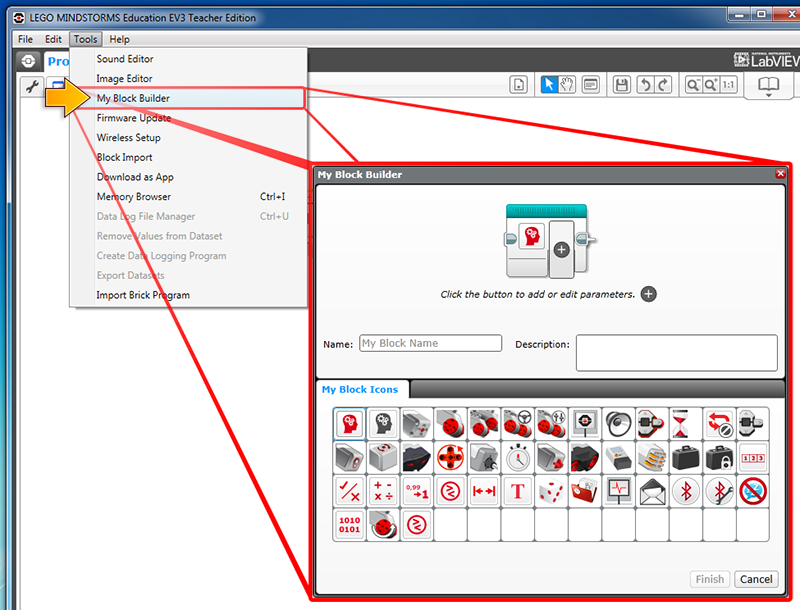
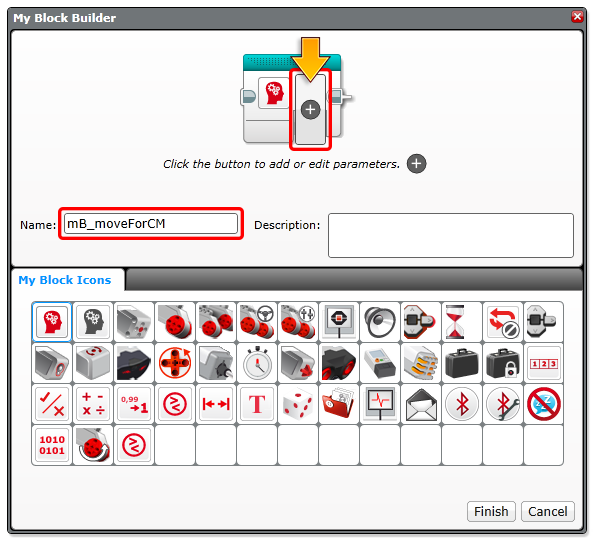
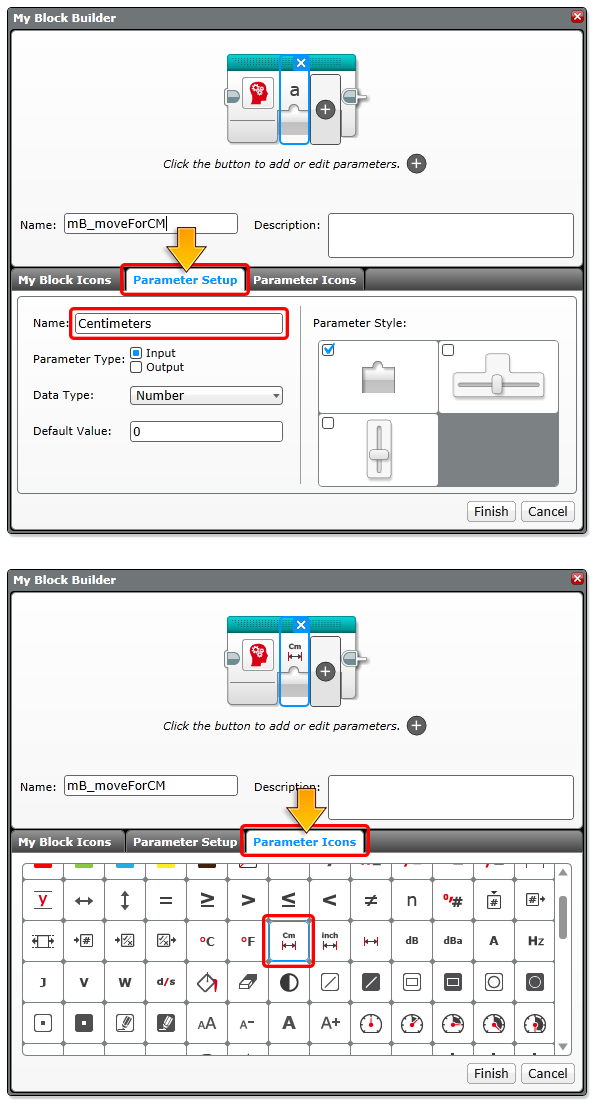
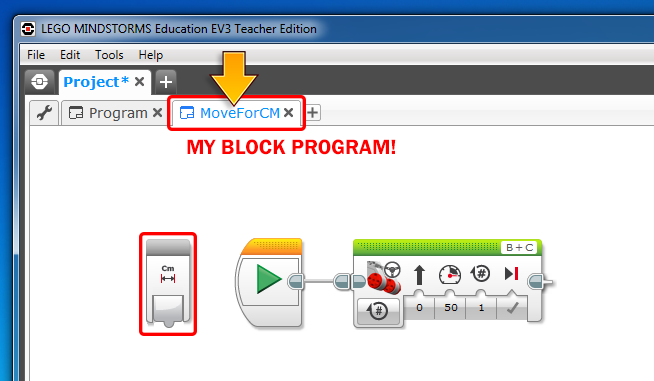
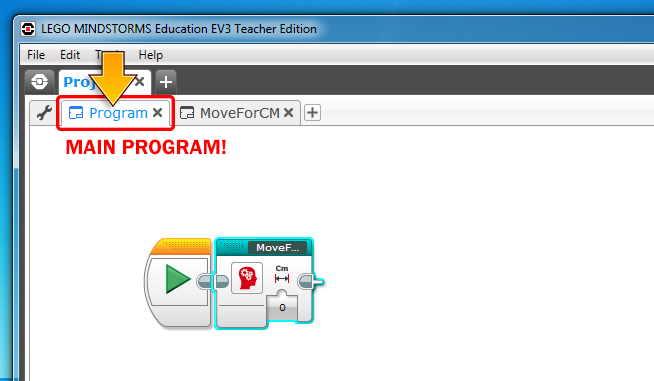
Once a My Block is created, you can use the blue-green My Block palette tab to access to My Blocks.