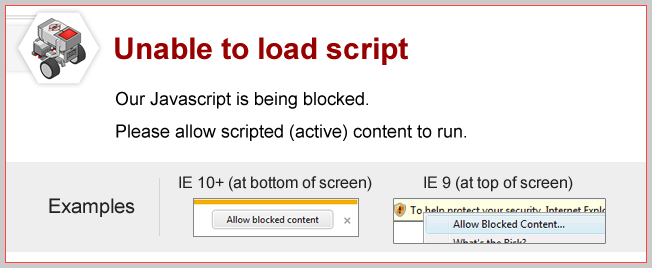
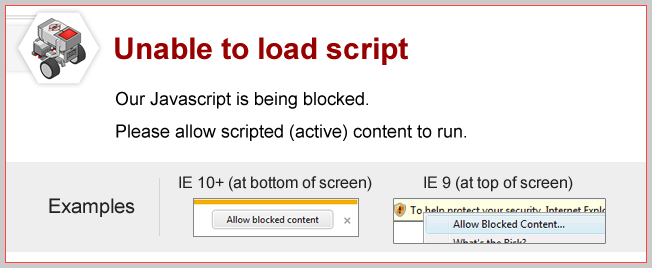
Topics Covered
Lesson Links
Mini Challenge 1: 50 cm Challenge
Program your robot to travel exactly 50 cm!
Place two pieces of black electrical tape 50 cm apart.
Your robot should travel exactly from one to the other to complete the challenge!
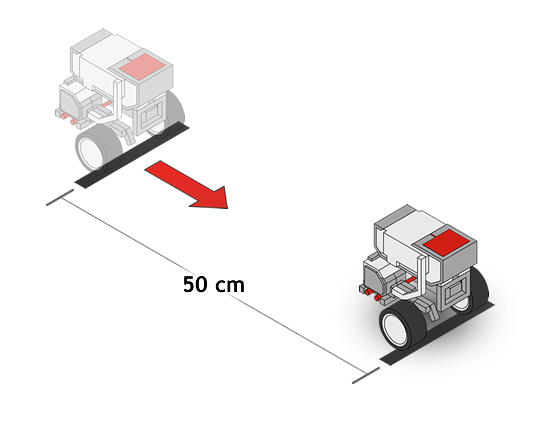
Change the distance your robot travels by changing the number of Rotations it is programmed to go.
Measure how far your robot went with its 3 rotation program, and see if you can use that information to reason about how many rotations is should take to go 50 cm instead!
Brake vs. Coast
The last space on the Move Steering Block is for “Apply Brakes”.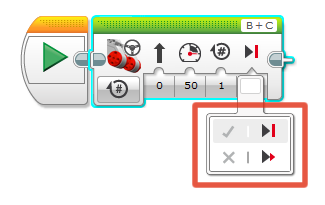
| Break Mode gives "tight" control and stops the motor exactly at the requested amount. | Coast Mode gives "loose" control and lets the motor slow to a stop after turning the requested amount. |
Did you notice?
Projects and Programs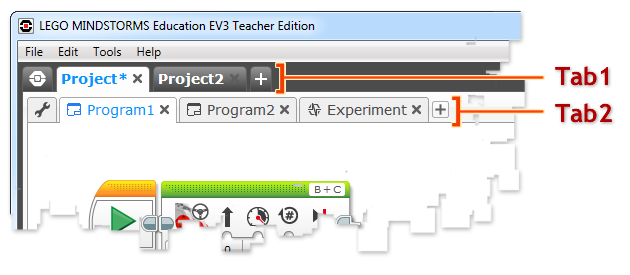 Did you notice that there are 2 tab bars in the EV3 Programming Software?
Did you notice that there are 2 tab bars in the EV3 Programming Software?The top bar is for Projects, while the bottom one shows what is inside each project, including Programs. |
|
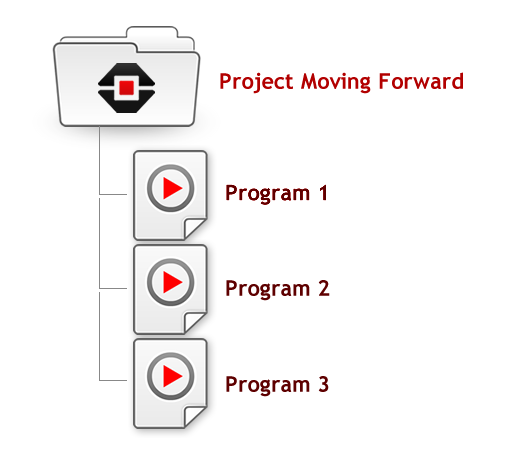 |
A single Project can contain several Programs. Sometimes one program will run another program, so they need to be kept together. A project can also contain Experiments that use the EV3's sensors to gather data. |
Did you notice?
Rename Program|
You can rename the "Program" inside your Project by double-clicking the word "Program" on the tab, and typing a new name! |
|
 |
Now your program will have a name inside the Project, instead of just being called "Program". |
Did you notice?
Ev3 Menus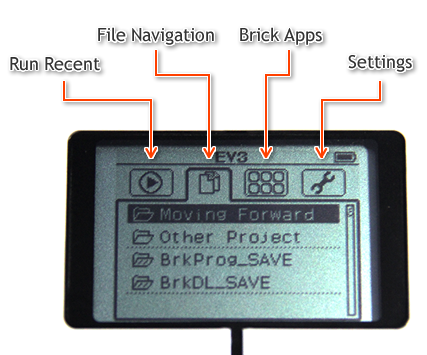 |
Did you notice the four main areas at the top of the EV3's on-screen menu?
|
Did you notice?
Auto-detecting Ports |
Did you notice that the EV3 automatically detected the Ports that your motors were plugged into? The EV3 features a technology called "AutoID" that allows it to automatically detect, identify, and configure any EV3 hardware plugged into it! However, it can only tell what type of device is plugged in. It cannot detect certain other information, like what size your wheels are, or which motor is on the left vs. the right side of the robot. |